Want to know how to calibrate a HAAS OTS/tool and spindle probe? We’ll take you through each and every step, nothing cut out for time!
Video Transcript:
“what’s up guys this is Trevor for coming again today I’m here with Mike we’ve been receiving some comments of people wanting to know more detail about how to do things so today Mike’s going to show you how to calibrate your spindle probe and your tool probe inside your house machine check this out [Music] all right Mike let’s show them how you do this all right so the first things first when you before you even want to calibrate anything you need to make sure that the probe is true with your indicator so you got an indicator with a MAG Bay set up yep touching on the ruby of your probe yep I always set it up there’s four screws to adjust it I always set it up on one so you know what it is to the other side and then you can just spin it to see how far you’re off so right now you can see that that that probe is off so you’re about fights out off there so you have these set screws and all you have to do is figure out which way you need to go so right now we need to come towards us so this screw has to be loose you just slightly back it off back screw and tighten it up yep
and you’ll see the indicator move as you bring it in so there we moved it about two and a half though now we can re-spin and you can see well you about nailed that on the first try she’s pretty much right there now you have to make sure you re-tighten that screws so go back in and you don’t want to Reef it you just barely touch it now ideally how close do you want that I’d say within five times the closer it is the better it is because you’re going to be picking up all your workstations if you’re off a little bit obviously if your setup is bad your parts are going to be bad and that’s all you have to do with that part of it now you can actually go into calibrating it so you pull your indicator away so now you have your calibration ring so in our case we like to have a calibration ring ideally glued in or permanently set in here in some cases you can’t and this is just like a master size or you know exactly what size that ring is right most rings are one inch that’s your master ring all your production ones they stay in this one gets tore down every now and again so we keep it open first thing you got to do is bring your Ruby down inside of that it’s close to Center as possible and you want to be underneath the top
so now it’ll be under that surface you don’t have to be perfectly in the center but somewhere in the center so to calibrate with the ring you want to go to your MDX and you’ll see the screens over here and then it’ll tell you right here press program conversation to activate the bqc and IPS tab we want it’s a drop down into here so now you have options to do all of your tool setting or workstations in this case we want to do probe calibration so that’s where I brought it down to hit enter and then it’ll tell you as you go across calibrate OTs which is the tool probe this is the height of the spindle probe which it’ll tell you probe Z spindle probe Z and then spindle probe XY calibration highlight enter and then at the last shoe it’s all very conversational and ask you what you want to do so it’s asking you for the diameter of the Ring which most standards are one inch which ours is and it loads the file put into MBA and it’ll load it right in for you go back to MBI now you’re there once you hit go this will light up with the wrenshaw eye over there and it’ll start to probe to do its calibration Mike Hoffman should people be calibrating their spindle probe in their tool probe in this situation on this machine and normal machines once a week but if you’re using it through a program I would say once a day like today once a day at least calibrating it checking it to make sure the runouts are at least every week saliva comes down to how often are you using it right you’re using this a lot you want to do this more frequently yep that’s it ready to go now she’s ready to go all right so now we’re gonna do our tool probe this is for actually setting the heights of all your tools so this we just checked to make sure it’s flat occasionally probably we’ll say every month as your monthly say make sure the tool pose is nice and flat and straight so when your tools come down sometimes they spin sometimes they just beep it if you’re using it as a spinning you want to get every flute and that’s where you want this to be perfect well all we’ll do is we’ll just run the indicator over it and you can see that it’s not moving much it’s nice and flat right now yep yep so we’re good on that so during your weekly when you’re doing your weekly calibration you’re not bringing this indicator in and setting it up you’re just going to bring in your calibration tool right and calibrate the post not everybody has one of these this one came with our other machine but you can see on there it’ll give you the actual length which is from this surface to here and then your diameter and that’s all important to when you’re actually calibrating the post so this will slide in and if you if someone didn’t have that you know if someone didn’t have this they could use an End Mill upside down to use the shanks because this is all grown or you can just get a gauge pin put it in a holder measure your legs measure your length and then measure your gates in and go okay so this is the same as when you brought the spindle probe down into the ring you want to bring this down over top of that
and make sure it’s centered or closed to center now that post that post you have set up you just we’re getting it close it’s not like it needs to be a set height above that it’ll tell you when you go to do your probe calibration I bring it down so you don’t have to move everything after you’re already into your menu so go in program again on your MBI and go down to probe calibration now this time you’re going to do the calibrate the OTS which is what this is called and it even says it on the side so you can’t really screw that up too much then enter and right here is where it tells you your tool length which is five inches three thousand six tenths so 5.0036
then your tool diameter 500. 5 now this is where it asks you to decide which is asking you the side of the table at a time he wants to know where the OTS is so OTS on which side left side minus two right side two so your minus two enter and then it’s loading your file into your MDX highlight MBA to put that program in there and go back so that’s white
and then let it do its thing and let it do its thing so it’s actually finding your Z and it moves in different increments of your thought to your tents so you’ll have to wait the last time it takes a long time to come down and then it’ll start to move around this part of the process you’re going to do weekly as well this is weekly off you can go straight from your spindle probe to your tool probe and your calibration and that’s so if you do get a thousands variants at least before you go into actually indicate it once a month or so if you’re off like a thou which isn’t going to hurt much this will at least make it to when you’re citing your tools that are all current with what it actually is so do you ever really know that this is out of calibration you just know that it’s just a reassurance thing it’s going to make the adjustments easier way for us to tell when it’s out is if you have a tool in your program being checked while it’s running like a drill or an end though especially a drill because it’s using the point if you set that to fifty thou or ten thou for what your difference can be if this is off a couple times when it comes down it goes to do it and it alarms because it doesn’t think it’s the right height but you look at your drill your drill is still in good shape chances are this is off nice your Grill’s not broke that’s it that’s it that is this guy’s ready to go let’s get ready to go all right Mike so you show us how to do it on the older controllers that Haas has we have both Styles we have the old style controller and we have the Next Generation controllers can you show us how to do this and how it looks different on the next gen versus what we just saw here yep take a list check it out all right so just like any other machine out there when they make a new one they switch just so you guys have to look for everything everything on the old one is MBI everything on the new one is edited and you’ll see the BPS is now up there which is in MBI over there highlight your BPS no I’m still looking for VPS it’s just in a different different spot yep so now you’re there all your calibration is down here we’re gonna highlight any one of those and it’s the same thing over there except you’re not seeing that picture until you get on okay the actual calibration this one’s a little nicer because you actually see a 3D basically a model of what you’re looking to do so complete probe calibration tool probe spindle probe and then your ring all you have to do is highlight so some of these will have an arrow here which is more of your calibration for the actual programming part you shouldn’t ever have to get into that that’s more of a host these you just highlight enter and then it goes through and asks you what your lengths diameters looking for all the same information that you had on that one yep okay that is the only difference is going into edit instead of buying the end simple enough simple enough thank you Mike appreciate it if you have any comments or questions throw them on our video we’ll get back to you I promise until next time see you then”